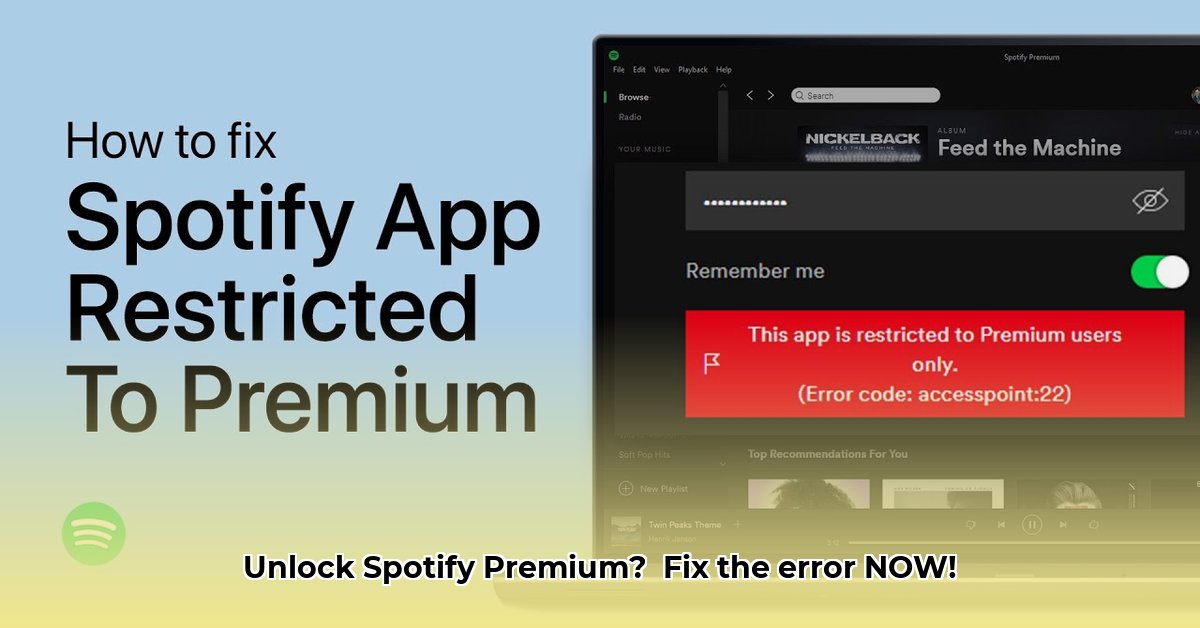
Understanding the "Premium Users Only" Message
Seeing the "This app is restricted to premium users only" message on your Spotify desktop app is frustrating, but it's a common and easily solvable problem. This error usually signifies an outdated Spotify app, not a problem with your account or subscription status. Let's get this fixed!
Why This Happens
The most frequent cause of this error is simply an outdated Spotify desktop app. Older versions often have compatibility issues with Spotify's servers, resulting in this misleading message. This can happen even if you have an active premium subscription. While server issues or minor account problems are possible, an outdated app is by far the most likely culprit.
Step-by-Step Guide to Fixing the Error
Follow these steps to get your Spotify app working again:
Step 1: Check Your Spotify Version
- Open the Spotify desktop application.
- Locate the "Settings" menu (often a gear icon). Its location might vary slightly based on your operating system.
- Find the "About" section (it might be nested within another menu). This section displays your current Spotify app version (e.g., "1.4.50.665"). Note this version number.
Step 2: Uninstall the Outdated App
- Completely close the Spotify app.
- Access your computer's application settings (or Control Panel on Windows).
- Locate Spotify in the list of installed programs.
- Uninstall Spotify, following all on-screen instructions. Restart your computer afterwards to ensure all leftover files are removed, improving the chances of a smooth re-installation.
Step 3: Download and Install the Latest Version
- Visit the official Spotify website: https://www.spotify.com/download/
- Download the latest version compatible with your operating system (Windows or macOS).
- Run the downloaded installer file and follow the on-screen instructions. A restart might be required.
Step 4: Verify and Test the Installation
- Launch the newly installed Spotify app.
- Log in using your Spotify credentials.
- Check if the "premium users only" error has been resolved. If you can now play music, you're all set!
Alternative Solution: The Spotify Web Player
If the above steps don't resolve the issue immediately, try using the Spotify web player as a temporary workaround. Access it through your web browser at https://open.spotify.com/. This allows you to listen to music while you explore further solutions.
Prevent Future Issues: Enable Automatic Updates
To avoid this problem again, enable automatic updates within your Spotify settings. This ensures your app always stays up-to-date and prevents future compatibility issues. This simple step can save you significant frustration in the future.
Still Having Problems?
If the error persists after trying these steps, consult Spotify's official help center or contact their customer support directly. They can provide tailored assistance for more complex situations. Remember to provide details about the steps you've already taken.
Conclusion
The "premium users only" error on Spotify's desktop app is typically caused by an outdated version. By following these simple steps – checking your version, reinstalling the latest version, and enabling automatic updates – you can quickly resolve this issue and get back to enjoying your music. Remember, keeping your software updated is crucial for a smooth and secure digital experience.
⭐⭐⭐⭐☆ (4.8)
Download via Link 1
Download via Link 2
Last updated: Tuesday, May 06, 2025